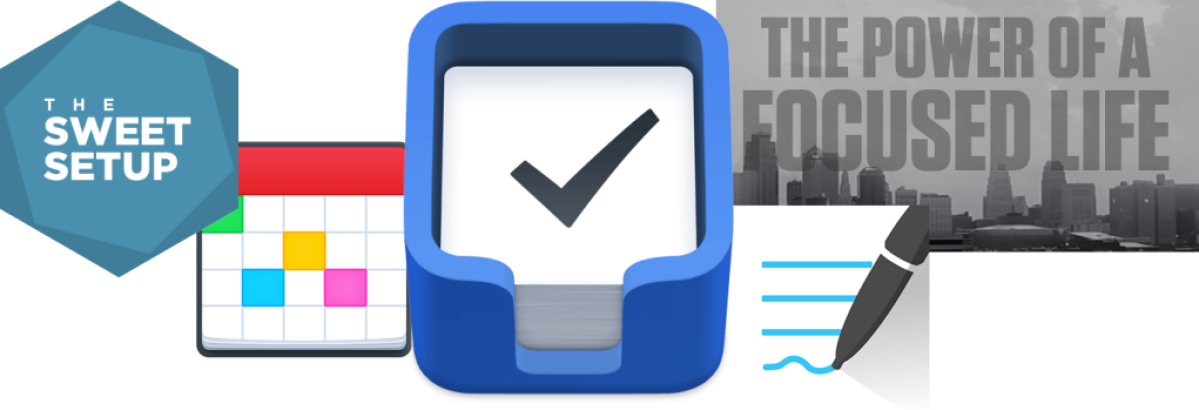
Written on 02/29/20
I came across The Sweet Setup as a result of looking at some custom page templates that David Sparks had on his blog on MacSparky. After looking at the training on The Sweet Setup site and looking at the Ulysses app, which I had looked at before but didn’t want to pay the subscription fee for, I decided to get ALL of their training as a package. I already had and used all of the other apps they had training on, other than Ulysses, and I like supporting people that create amazing content. I’ve since figured out that Ulysses is an awesome app, so I’m happy I took the plunge. I think it will greatly help me write more content and do more blog posts. In fact, I wrote this blog post using Ulysses and it even publishes directly to my WordPress blog from within the Ulysses app whether on my iMac Pro, my iPad or my iPhone! Talk about convenient!!
Some Background
The EVO Flow System
I originally took the EVO Brain Type Assessment maybe a year and a half ago, and then bought their physical planners. I really like a lot of things about their planner and system, but some of it just doesn’t make sense to me. The planner notebooks are superb quality, truly lovely and a pleasure to use, but it just felt a little off when using it. But there are definite benefits to their content.
I also recently paid for and took their newer, more involved (and expensive) EVO Elements Assessment and got the results of that. I think there is a lot of great content in there, and I will need to go through that multiple times to truly get it, but I believe it will be helpful in understanding myself, my needs, and how my brain works and sees the world.
I like the act of writing things down in an analog/physical fashion, but the fact that it’s not digitized and searchable is a downer and a little frustrating when trying to find something. I think it still has its place and I could also take pictures of things to digitize them, but I never do. So I started to lean toward using the iPad and the Apple Pencil to be able to still write my notes by hand, but have them already digital and searchable.
Physical, Digital, Multi-Device, Frustration
Over the last few decades (man I’m old) I have flip-flopped between both physical and digital uses for various things within my productivity systems. Physical planners have a strong place in my heart. I love using them and writing with really nice and expensive pens, but I never seem to stick with them. Plus, flipping through pages to reference things later is kind of a pain.
I have used several different digital planners and calendars, but never found a single thing that fully met my needs. I used many different task management applications and they all felt limiting to me until I found OmniFocus and later Things, as I write below in this article. But there is still a problem… which you’ll read about below.
Then there was the issue of wanting to have all of this information no matter where I was. Before “cloud” applications became a thing I had to choose my phone for that single source of truth. But phones are not the best device for all cases with their small screens and that also led to frustration. These days, the apps I am using sync across all of my devices in near real-time and I can move seamlessly from one device to another. Progress is a wonderful thing.
More importantly, the latest iPad Pro devices are so good, and now that iPadOS is out with it’s enhancements to make the iPad more like a laptop (if wanted) I am using my iPad more and more. While I still use my iMac Pro at my desk, I almost never use my (work) laptop anymore. I am super excited about that. I will write an article about the iPad and how I have been using it. I have another blog for my photography hobby where I wrote some articles about both the iMac Pro and the iPad if you are interested in reading some of my thoughts. I need to write part 2 to the iPad article now that iPadOS is out and I have been using my iPad so much more.
Fast-Forward
So, with some of the background out of the way, let’s talk about what I am doing and using today. I will talk about the applications/tools I am using.

GoodNotes FTW! — Handwriting in the Digital Age
I had come across GoodNotes quite some time ago as I mentioned from finding it referenced on the MacSparky blog, but I never bought it. One of the coolest things about GoodNotes is that it has handwriting recognition, so this means your handwritten notes are actually searchable! I downloaded David’s page templates thinking I could even print them out and use them physically in my Circa notebooks if I didn’t use them digitally, and it gave me the idea to create my own custom planner pages. But then I struggled with what to put on my own page templates, got analysis paralysis and gave up. I still would like to create my own templates and need to flesh this out graphically to brainstorm ideas. I also realize that I can keep iterating on them, so it doesn’t need to be perfect the first time.
David Sparks also mentioned Shawn Blanc and his templates that led me to The Sweet Setup and their training (mentioned and linked to above).

GoodNotes Training
The GoodNotes training from The Sweet Setup was good to understand the app and give some ideas of how to use it, as well as some good page templates to use, but the real benefit was from the All The Things training where Shawn Blanc goes through how he uses a notebook and his productivity system. It is a Hybrid system that uses digital apps for calendar (Fantastical, which I’ve been using for years) and task management (Things 3, which I only started using from this training), but then analog — or writing in GoodNotes on the iPad — for the Planner portion and note taking.
We will see if I can keep up with the notes in GoodNotes, but I like the system so far and have been using my iPad in place of a physical notebook for a couple months now. I mostly use handwritten notes during customer meetings since the perception of people is that you are paying attention to them while writing, versus typing the same notes on a keyboard (I even fall prey to this assumption myself when someone is typing notes of what I’m saying). Something to keep in mind if you are planning on taking notes and don’t want to offend the person speaking.
For the planner portion, The Sweet Setup training provided some page templates to use as planner pages, and those were decent, but it still felt lacking to me. This brought me back to searching for planner pages and/or making my own templates. However, right around this time I got an email from Blanc Media Group that they were about to release a digital planner for 2020 that would work in GoodNotes! I thought maybe this would be the solution I needed.

2020 Digital Planner from The Focus Course
Since buying and taking much of the training from The Sweet Setup that I talked about above, Shawn Blanc and his company released a digital planner for 2020 that is more like a full physical planner. I purchased that and have used it… and it’s nice, but I honestly haven’t kept up with it. It has all kinds of cool links between pages and the planning/review stages, but something still feels a little off to me.
I don’t think it’s that the planner doesn’t meet my needs, because it’s nice and should work. I think the problem is that I don’t set aside the time to put in the planning/review work like I should/need to. I keep living my life in reactive mode because I don’t make the time. I know this is going to become its own blog article because it’s a HUGE issue for me (and I’m sure others in my situation).
As a side note, when I bought the digital planner, they offered access to a larger training package (The Focus Course) that normally is only open for registration a couple times a year (or something like that). I took the financial plunge on that training but haven’t set aside the time to go through it yet. I’m sure I will learn a lot more through that training as well, and will surely write here about my experiences with it.
My Own Templates
I will probably share the templates I create once/if I get them done. Maybe even how I make them… I may use OmniGraffle, but I seemed to be struggling with the controls in OmniGraffle, so may need to use something else if I can’t get that figured out.
I still haven’t fully figured out what I want, but I had the idea of using some components from the EVO planner and some from other planners I have used and combining them in a way that makes sense for me… just like David Sparks did and talked about in his blog post.

Calendar App — Fantastical
As I mentioned above, I have been using Fantastical for years (I think since version 1 actually) and have enjoyed it. I bought BusyCal some time last year and tried to switch to that instead. I also bought BusyContacts for the Mac from the same company as it tracked appointments and emails to individual contacts. Both applications are nice, but I missed Fantastical and went back to it (I still use BusyContacts on my iMac Pro). Flexibits recently released Fantastical version 3 and I have been using that for a couple weeks now. I am actually having some issues with it on my iPhone, but I am going to try deleting it and reinstalling to see if the problems go away… because I’m not hearing about others having the same problem. The problem I am seeing is when opening the app, it seems to lock up for several seconds while it updates itself. This is crazy frustrating when trying to look at an appointment or trying to add a new appointment quickly.
Deleting the app and resinstalling it solved my problems! So, very happy to say that the iPhone app is running smoothly.
Fantastical allows you to create appointments using natural language and I just like the various viewing options available to you on the various devices. I also LOVE how it combines duplicated appointments across different calendars into one, which helps make things less busy looking. I often duplicate my work appointments that have travel onto my personal shared calendar with my wife so she can see when I am away from the house. The fact that Fantastical combines these into one event to look at removes clutter from the daily and list views.

Task Management App — Things
I used to use OmniFocus and even got some amazing training around OmniFocus from David Sparks… in fact, I got multiple versions of his training over the years on that app. OmniFocus is a great app, but there were a few things that I found frustrating and ultimately had me looking elsewhere. Namely, you couldn’t manually change the order of tasks in a list, and while it was EXTREMELY powerful, it almost felt too complicated. I still think it’s a great app and wouldn’t fault anyone for choosing it. There are a lot of things you can do with it that you can’t with other apps.
In my search for the GoodNotes templates, I happened upon The Sweet Setup training and saw they had listed Things as their favorite task management app. They had some blog posts around this as well as some videos and I figured I would give it a try. If memory serves, I think I downloaded a trial version of the Mac app and tested some things out.
Two things about the app got me hooked:
- You can manually change the order of tasks within lists, which allows you to manually create an order of priority or order of completion.
- You can email messages to Things while changing the subject line and the x-callback URL link it creates still gets back to the original email even after you archive it. With OmniFocus, if you changed the subject line it would break the link.
I have since changed to using a different x-callback URL method for linking to emails that I also found on MacSParky that utilizes AppleScript and TextExpander. This new method also allows me to link to emails in Things and Bear Notes or anywhere else. It is SUPER simple and very useful.
I have been using Things for quite a while now, and I actually started falling into the same bad habits that made OmniFocus mostly unusable for me. I just wrote a post on this because it is something I need to fix, and the issue is NOT the application, but rather me. When I made the switch from OmniFocus to Things, I did a monster purge of tasks to get my task management app cleaned up. But this was only a temporary solution to the underlying problem. Not that I was blaming OmniFocus for this problem, nor is it why I switched to Things instead, but the complexity of OmniFocus and lack of manual rearrangement capability didn’t help matters. I will absolutely be writing a post around my trouble with task management as a whole and how I intend to fix the problem. This alone seems like a journey unto itself.
iPad Productivity Center
Essentially, the iPad is the center of this productivity system because of the digital planner. When I only had the 12.9” iPad Pro (2018 version with cellular) it was a little cumbersome because the 12.9”, while MUCH smaller than the original iPad 12.9” Pro (without FaceID), it is still too big to be truly take-anywhere. I recently gave the 12.9” 2018 model to my wife as a laptop replacement and bought the 11” iPad Pro (2018) with 1TB of storage and cellular to replace it. I was worried that I would feel like I was missing screen real estate, but I haven’t felt that even once since switching. And, in fact, when I use my wife’s 12.9” now it seems insanely huge to me. So I am very happy with the change to the 11”. The only bummer is that there is a rumor that they will be releasing a newer model in the Fall of 2020 (this year), so I am sure there will be some slight regret for not waiting. But honestly I am still happy because I am using it so much more.
While the iPad is the hub due to the planner being mainly useable only on the iPad, I can still get to GoodNotes on my iPhone or iMac Pro and look at things. The good news is that Fantastical and Things work extremely well on all of the devices individually, so the only real limiting thing is having to use the iPad for the Planner portion. And since I use my iPad so much more and take it with me to more places, I usually have that access.
What’s Next?
For my next article on productivity I will start talking about the changes to my mindset on how to deal with productivity and the struggles I have overcome and those I still have to work on. I will try to offer some advice around these things as well. In all of this, I hope it can help others that have similar struggles as I do and it helps me to “think out loud” through writing these articles.



